In this post we are going to teach you how to merged cells through "Center Across Selection" command.
In Many cases you can use Microsoft Excel "Center Across Selection" command as an alternative way to merged cells in Microsoft Excel. This above mentioned mentioned command is very useful for centering text across several columns.
By following below mentioned steps, you can easily use Center Across Selection command:
Step 1: Enter you desired text that you want to centered in a cells.
Step 2: Select your text and additional cells that you would like to merged together.
Step 3: Now press Ctrl+1 to open Format Cells dialog box.
Step 4: In Format Cells dialog box, choose the Alignment tab.
Step 5: In Text Alignment section, choose the Horizontal drop-down and select Center Across Selection. and click OK to close the Format Cells dialog box.
Now the result is mentioned below:
You can select each cell individually to prove that we did not really merge these cells as mentioned below:
---Thank You---








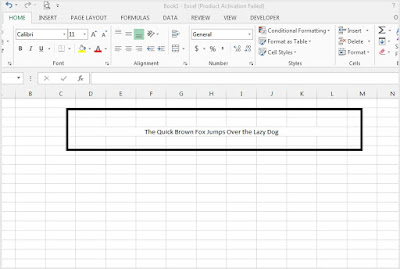


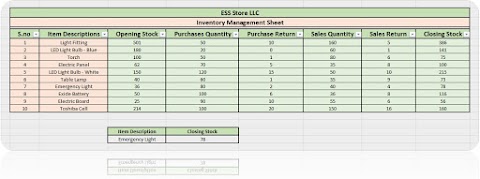



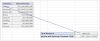


1 Comments
Good Information
ReplyDelete