In this Lesson, you will learn two different functions that will help you to generate Rank sheet and Score card in proficient way as mention below:
- CHOOSE
- RANK
Function # 1: CHOOSE.
In Microsoft Excel, CHOOSE function will help you to pick a value from list or index provided by the user.
We would highlight an example to learn that how to use CHOOSE function in Excel as mentioned below.
Example: Create a chart to pick a Winner with the help of Microsoft Excel CHOOSE function.
Formula "CHOOSE" mentioned below:
=CHOOSE(UserValue, Item1, Item2, Item3 through to Itemnn)
By following below mentioned Steps, you can easily use CHOOSE function to create a chart to pick a Winner:
Step 1: First Create a Chart to pick a Winner as mentioned below:
Note: As per random selection by CEO, Serial # 6 is a Dubai Tour Winner.
Step 2: Now Insert the CHOOSE formula in Column G7 to identify the name of lucky winner as mentioned below.
Now you can see the result as mentioned below:
Function # 2: RANK.
In Microsoft Excel, we use RANK function to calculate the Position of a value or to compare numbers to other mentioned numbers in the same list of data.This ranking can be calculated in two different orders as mentioned below:
- Ascending Order (Low to High)
- Descending Order (High to Low)
We would highlight an example to learn that how to use RANK function in Excel as mentioned below:
Example: As a teacher, identify the Ranks of students on the basis of Secured marks.
Formula "RANK" mentioned below:
=RANK(number, reference, [order])
By following below mentioned steps, you can easily use RANK function to identify the Individuals Students Ranks on the basis of Secured marks:
Step 1: First Create Student Rank Sheet as mentioned below:
Step 2: Now Insert the RANK formula in Column E4 to identify the Secured Position of Student. (We will use Descending Order in this situation).
Step 3: Now Press Enter to Get the Result as mentioned below:
---Thank You---


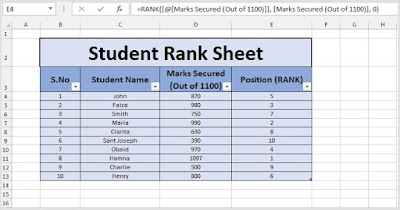








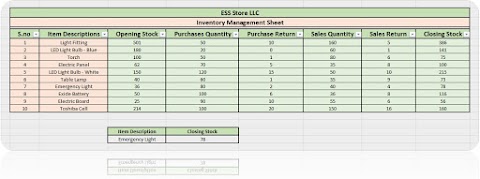


0 Comments