In Microsoft Excel, you can easily find the the source of errors in your formula by identifying the cells used in a particular computation or calculation and defining any errors that have occurred. This examination is referred to as auditing.
In Microsoft Excel, we have identified errors in many ways. The first way is to display an error code in the cell is mentioned below:
When some inaccurate values or data include in the formula, an error button is displayed next to it as mentioned above.
By clicking the arrow you can view a menu with options that will help you to fix this error as mentioned above.
The most common error codes lists with description as mentioned below:
Trace Precedents:
You can also identify the source of error by using Trace Precedents.
You can easily detect the error by using Trace Precedents which will help you to show as a blue arrows that indicates the source to compute this value.
By following below mentioned steps, you can easily apply Trace Precedents:
Step 1: First Select you Error Cell (J15).
Step 2: Now Click on Formula tab, In the Formula Auditing group, Click on Trace Precedents.
Now you can see the result as mentioned below:
How to remove the Arrow?
You can easily remove the arrow from spreadsheet as mentioned below:
1. Click on the Formula tab, in the Formula Auditing group, click Remove Arrows as mentioned below:
Trace Dependents:
By following below mentioned steps, you can easily detect which cells depend on a selected cell:
Step 1: First Select Cell J15.
Step 2: Now Click on Formula tab, on the formula Auditing group, Click on Trace Dependent.
Now you can see the result as mentioned below:
How to remove the Arrow?
You can easily remove the arrow from spreadsheet as mentioned below:
1. Click on the Formula tab, in the Formula Auditing group, click Remove Arrows as mentioned below:
In Microsoft Excel, we have identified errors in many ways. The first way is to display an error code in the cell is mentioned below:
When some inaccurate values or data include in the formula, an error button is displayed next to it as mentioned above.
By clicking the arrow you can view a menu with options that will help you to fix this error as mentioned above.
The most common error codes lists with description as mentioned below:
Trace Precedents:
You can also identify the source of error by using Trace Precedents.
You can easily detect the error by using Trace Precedents which will help you to show as a blue arrows that indicates the source to compute this value.
By following below mentioned steps, you can easily apply Trace Precedents:
Step 1: First Select you Error Cell (J15).
Step 2: Now Click on Formula tab, In the Formula Auditing group, Click on Trace Precedents.
Now you can see the result as mentioned below:
How to remove the Arrow?
You can easily remove the arrow from spreadsheet as mentioned below:
1. Click on the Formula tab, in the Formula Auditing group, click Remove Arrows as mentioned below:
Trace Dependents:
By following below mentioned steps, you can easily detect which cells depend on a selected cell:
Step 1: First Select Cell J15.
Step 2: Now Click on Formula tab, on the formula Auditing group, Click on Trace Dependent.
Now you can see the result as mentioned below:
How to remove the Arrow?
You can easily remove the arrow from spreadsheet as mentioned below:
1. Click on the Formula tab, in the Formula Auditing group, click Remove Arrows as mentioned below:
---Thank You---















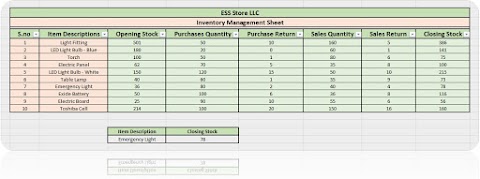





3 Comments
Thank you for starting this blog. It is very helpful,I always want to learn excel but class to learn is expensive. I am glad for you ��
ReplyDeleteAmazing blog
ReplyDeleteThanks for helping us ,
ReplyDeleteI literally like your concept of teaching very efficient tricks of Excel in free of cost.. Keep doing this .. I will surely follow your blogs in future -