In this Lesson, we will learn how to load data from Excel into Power BI Desktop:
If you are using Power BI Desktop then you can easily create a dynamic report by importing Excel workbook data into Power BI. After importing data from Excel into Power BI, you can easily improve or refine reports with Power BI desktop application.
By following below mentioned steps, you can easily import Excel data into Power BI Desktop:
Step 1. To import data from Excel into Power BI, first Go to home and Click on Get Data Drop Down menu button in External data group.
Step 2. To import data from Excel workbook, Click on Excel in drop down menu as mentioned in below snapshot:
Step 3. After Clicking on Excel, a new window will pop up. Now Select your desired Excel file as mentioned below:
Step 4. Now Click on Open button to load data into Power BI desktop as mentioned below:
Step 2. To import data from Excel workbook, Click on Excel in drop down menu as mentioned in below snapshot:
Step 3. After Clicking on Excel, a new window will pop up. Now Select your desired Excel file as mentioned below:
Step 4. Now Click on Open button to load data into Power BI desktop as mentioned below:
Step 5. Now in Navigator Screen, Select Sheet1 and then click on Load. This step will load your desired data from Excel Sheet into Power BI desktop as mentioned in below snapshot:
Now you can see that, your data has been loaded into the Power BI Desktop with all data columns as mentioned below:
Step 6. Now select your desired columns in Field tool bar and click on Table in Visualization bar as mentioned below:
Now you can see that, Sales person wise Sales Report has been created in Power BI as mentioned below:
You can also create a chart or refine your report by selecting different visualization from visualization bar as mentioned below:
We hope that you will like this lesson.
---Thank You---


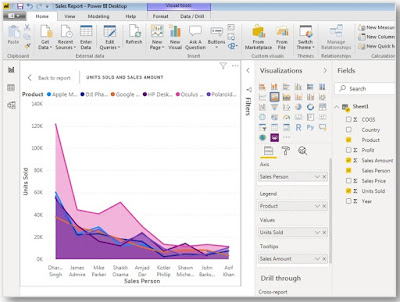











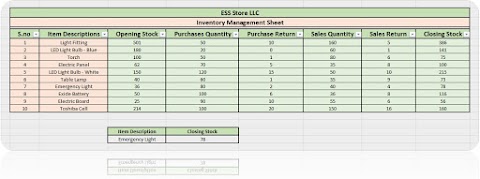


0 Comments