In Microsoft Excel, If your employee has changed the date format by using decimal (.) instead of using dash (-) mistakenly. Now you can change every instances of the decimal (.) to the dash (-) by using the Replace functionality.
If your dates have decimal for example;
Using Find and Replace command, you can easily replace the decimal (.) with dash (-) by following below mentioned steps:
Step 1: Select all the above mentioned dates that you want to fix.
Step 2: Press Ctrl + H to Open the Find and Replace window dialog box.
Step 3: Enter the decimal (.) in the Find what field, and a dash (-) in the Replace with field and Press Replace All button.
Step 4: Now Click OK.
Now you can see the result as mentioned below:
---Thank You---










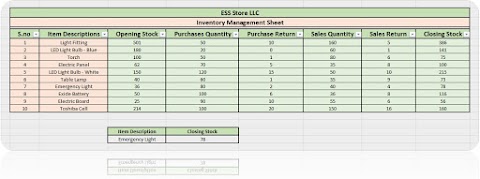



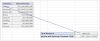


1 Comments
Good Work, Very Helpful Blog
ReplyDelete