If you would like to create a custom list in Microsoft Excel, you can easily create a desired list of department, employee names, weekdays, clients, etc by using advance excel option.
For example, below mentioned list is an example of excel built-in list;
1: Type Sunday into your desired cell for example C2.
2: Select this cell C2 and click on lower green box on right corner and drag it to I2.
How is it possible?
By following below mentioned steps, you can easily create your desired custom list in Micorsoft excel;
Step 1: Click on File button.
Step 2: On the File tab, Click Option.
Step 3: Press Advance button, Go down and click on Edit Custom List.
Step 4: To create your own list, select NEW LIST and type your desired list (Employees List) and click on ADD button and press OK.
Step 5: Type Obaid into your desired cell and drag it down to below cells to show your desired custom list.
For example, below mentioned list is an example of excel built-in list;
1: Type Sunday into your desired cell for example C2.
2: Select this cell C2 and click on lower green box on right corner and drag it to I2.
How is it possible?
By following below mentioned steps, you can easily create your desired custom list in Micorsoft excel;
Step 1: Click on File button.
Step 2: On the File tab, Click Option.
Step 3: Press Advance button, Go down and click on Edit Custom List.
Step 4: To create your own list, select NEW LIST and type your desired list (Employees List) and click on ADD button and press OK.
Step 5: Type Obaid into your desired cell and drag it down to below cells to show your desired custom list.
---Thank You---


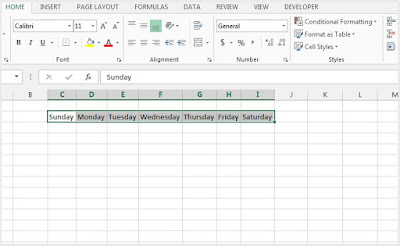









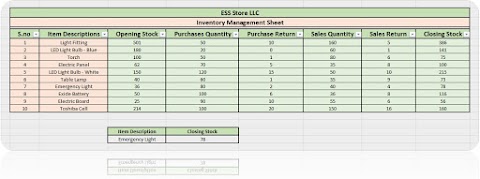

3 Comments
Very helpful information. Thank you ExcelSoftSkills.
ReplyDeleteGood Work Bro...
ReplyDeleteThis comment has been removed by a blog administrator.
ReplyDelete