In this lesson, we will learn how to convert your pictorial data table into excel spreadsheet data by using latest Microsoft feature "Insert Data From Picture":
In Microsoft Excel, you are now able to convert your carbon copy data table into excel based soft copy because Microsoft has added a new feature in Excel App (Android & iOS), where users can easily convert raw data into useful information.
In this feature, Microsoft uses Artificial Intelligence (AI) to analyse and read the data from paper using mobile camera to stop need of manual data entry.
As an Example, We would like to share with you a printed copy of Employees information as mentioned below:
Step 1: First Open your Excel Mobile Application (Android or iOS).
Step 2: Now click on "Insert data from picture" button at the bottom of the screen as mentioned below:
Step 3: Now fix or focus your data into red square / Rectangular borders as mentioned below:
Step 4: Now tap on capture button.
Step 5: Now Press "Done" button after automatically cropping unnecessary picture as mentioned below:
Now you can see that, Excel App is converting Picture into Data:
Step 6: Now you can use editing tool to correct mistakes before importing the data. Or press "Ignore" button to import the data as mentioned below:
Step 7: After previewing Data, Click on "Insert" button.
Now below, you can see that your Data has successfully imported in Excel.
Now send this file to your desktop through email and make changes as you want easily. Desktop File mentioned below:
We hope that you like this lesson.
As an Example, We would like to share with you a printed copy of Employees information as mentioned below:
By Using below mentioned steps, you can easily import above mentioned printed data table into Excel Sheet using Android Mobile phone camera:
Step 1: First Open your Excel Mobile Application (Android or iOS).
Step 2: Now click on "Insert data from picture" button at the bottom of the screen as mentioned below:
Step 3: Now fix or focus your data into red square / Rectangular borders as mentioned below:
Step 4: Now tap on capture button.
Step 5: Now Press "Done" button after automatically cropping unnecessary picture as mentioned below:
Now you can see that, Excel App is converting Picture into Data:
Step 6: Now you can use editing tool to correct mistakes before importing the data. Or press "Ignore" button to import the data as mentioned below:
Step 7: After previewing Data, Click on "Insert" button.
Now below, you can see that your Data has successfully imported in Excel.
Now send this file to your desktop through email and make changes as you want easily. Desktop File mentioned below:
We hope that you like this lesson.
---Thank You---


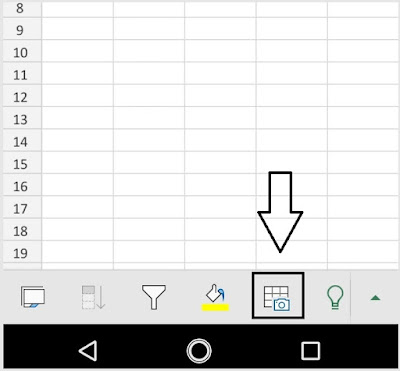












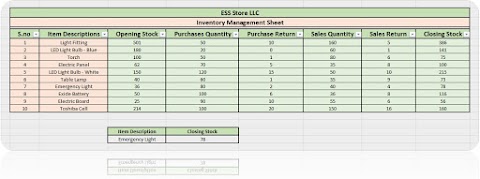


0 Comments