If you are using Microsoft Excel and you have a data file that you want to summarize, so you can use outline command in excel because outlining data makes your data easy to understand and easy to view in summarize form.
By following below mentioned steps, you can easily Outline (Group) data in Excel:
Step 1: For Outlining, First Sort the Data on Department Column as mentioned below;
Step 2: Now Click on Data tab, in the Outline Group, Click on Subtotal to open Subtotal dialog box.
Step 3: In Subtotal dialog box,
- Select the department column that we use to outline on our excel sheet.
- Select Count function.
- Tick on Salary check box.
- And Press OK.









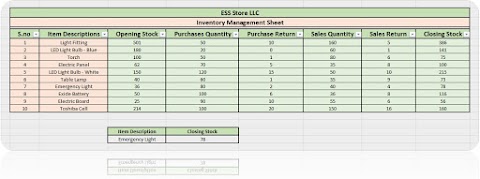

4 Comments
A really good and informative blog, Mr S Obaid.
ReplyDeleteGreat blog.
ReplyDeleteIt's very useful post. Thank you..keep moving on with your great work
ReplyDeleteThanks everyone
ReplyDelete