Almost every Microsoft Excel users need to open more than one workbook at a time. For instance, you could open a workbook that contains vendor contact information and copy it to another workbook for creating a another data file.
Generally when you have a multiple workbooks simultaneously, then you can switch between them by using ALT + Tab short key to switch another workbook you want to view.
You can also arrange your desired workbooks on the desktop screen so that you can easily use multiple workbooks at the same time.
For Arranging multiple workbooks at the same time, please follow below mention steps:
Step 1: Click on the View tab.
Step 2: In the Window group, click on the Arrange All button.
Step 3: In the Arrange window dialog box, select Cascade.
Now the result as mentioned below;
You can also display two copies at the same workbook by following below mentioned steps:
Step 1: Click on the View Tab again.
Step 2: Now Click on Arrange All.
Step 3: In the Arrange all window dialog box, click on Vertical and then click OK.
Now you can see the result as mentioned below;
You can also display three copies at the same workbook by repeating this above mentioned steps. Result mentioned below;
Generally when you have a multiple workbooks simultaneously, then you can switch between them by using ALT + Tab short key to switch another workbook you want to view.
You can also arrange your desired workbooks on the desktop screen so that you can easily use multiple workbooks at the same time.
For Arranging multiple workbooks at the same time, please follow below mention steps:
Step 1: Click on the View tab.
Step 2: In the Window group, click on the Arrange All button.
Step 3: In the Arrange window dialog box, select Cascade.
Now the result as mentioned below;
You can also display two copies at the same workbook by following below mentioned steps:
Step 1: Click on the View Tab again.
Step 2: Now Click on Arrange All.
Step 3: In the Arrange all window dialog box, click on Vertical and then click OK.
Now you can see the result as mentioned below;
You can also display three copies at the same workbook by repeating this above mentioned steps. Result mentioned below;
---Thank You---


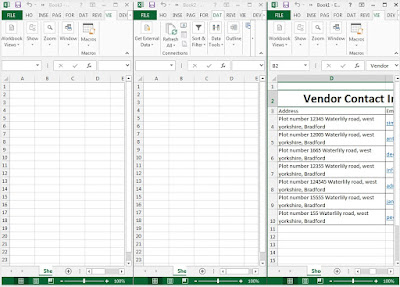











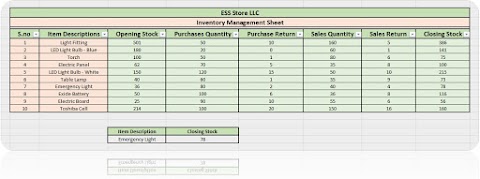
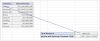



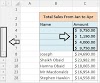

1 Comments
Thank you for Solving my problem sir.
ReplyDelete